Set up a Webhook Endpoint in Cirrus Insight
To set up a webhook endpoint in Cirrus Insight, follow these steps:
- Log in to Cirrus Insight developer dashboard as an admin user. If you are not an admin, ask your Cirrus Insight administrator for access.
- Navigate to the Webhooks section on the left hand menu.
- Click on the Add Endpoint button to create a new webhook endpoint.
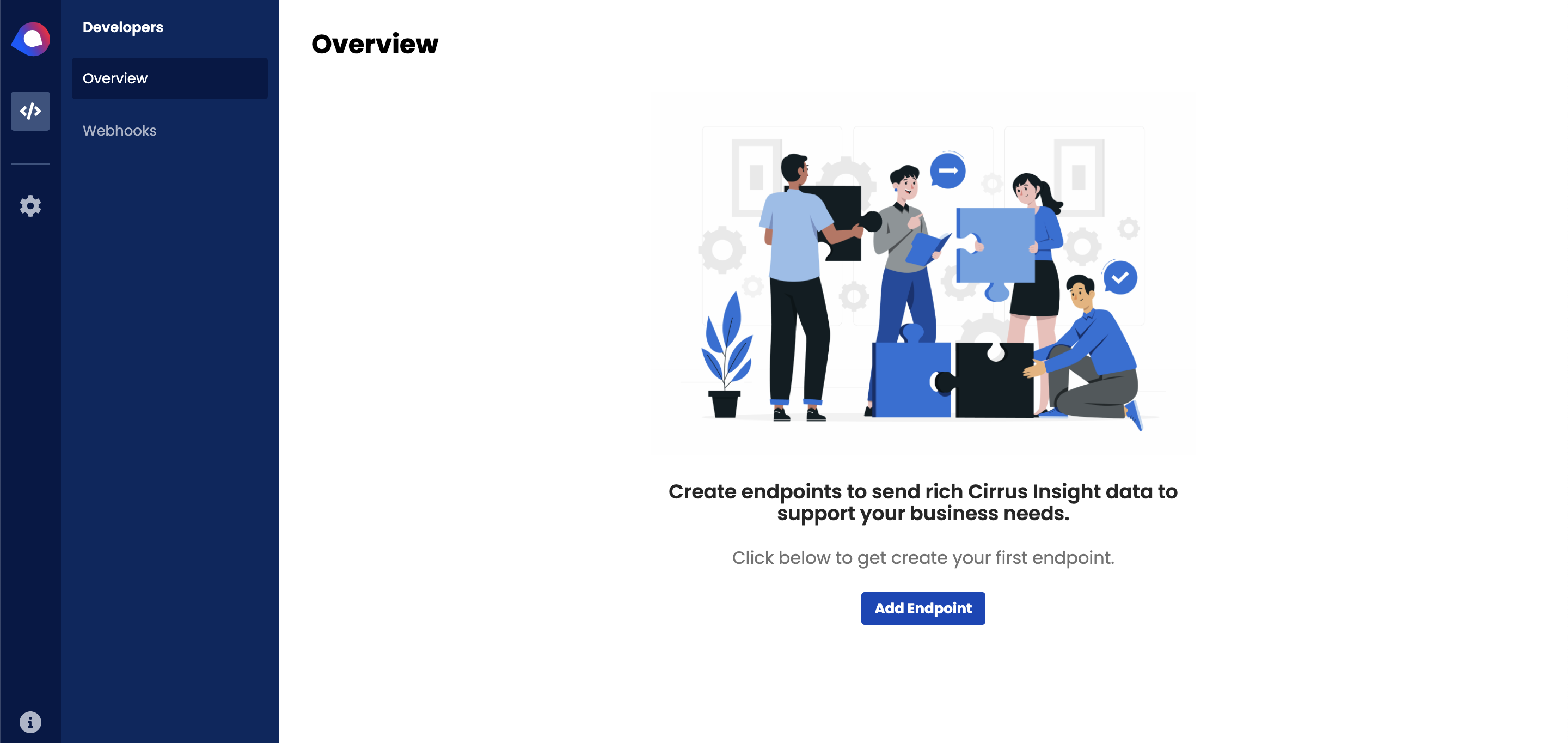
In the Endpoint field, enter the URL where you want to receive webhook notifications.
Select the desired Event Types that you want to trigger the webhook. Alternately, you can subscribe to all events. We recommend you pick the minimum set of events that are relevant to your business use cases.
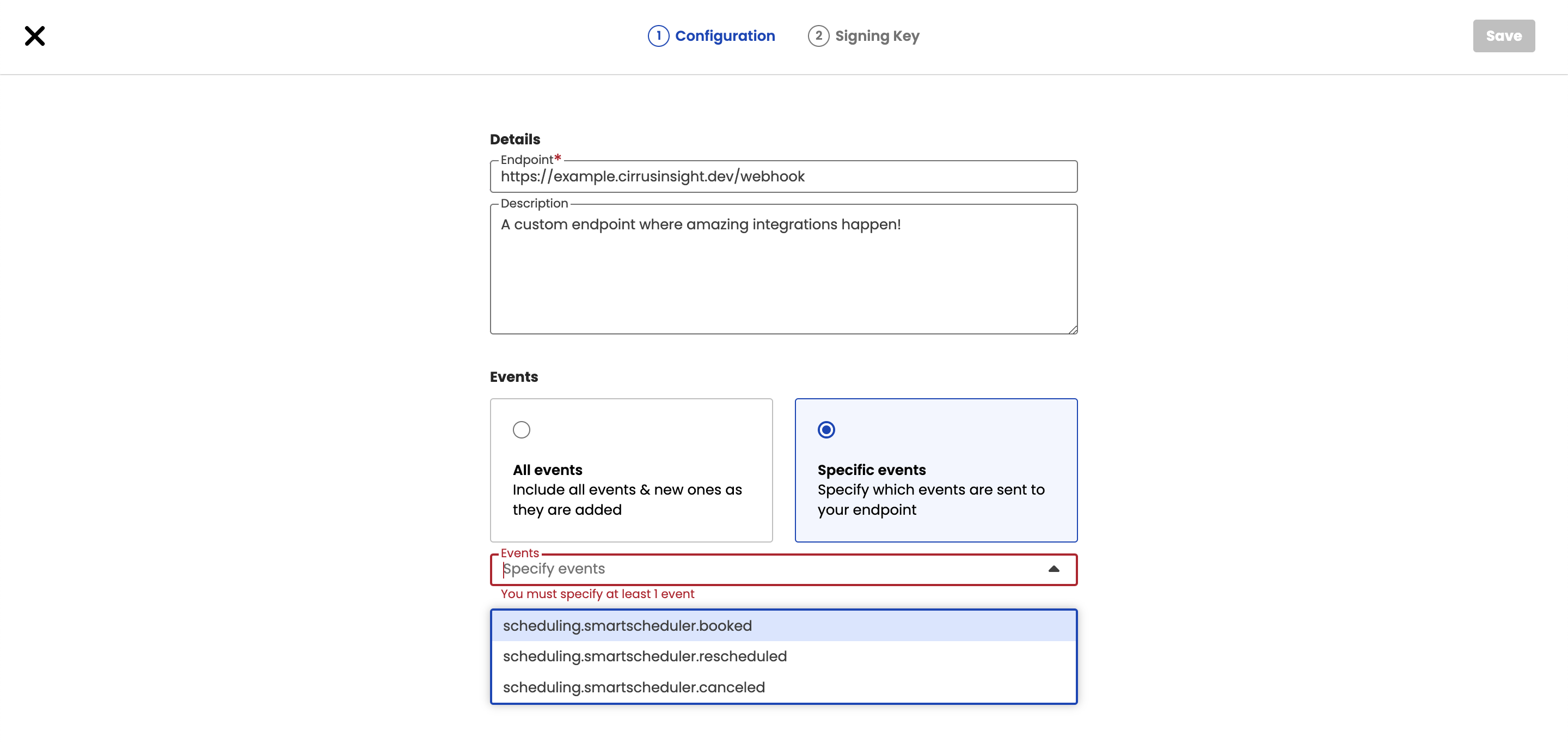
Click on the Save button to save the webhook endpoint configuration.
To ensure the security of your webhook notifications, you are issued a Signing Key for each webhook endpoint you configure. Copy the signing key and store it securely in your endpoint application's configuration. This key will be used to verify the authenticity of the incoming webhook requests.
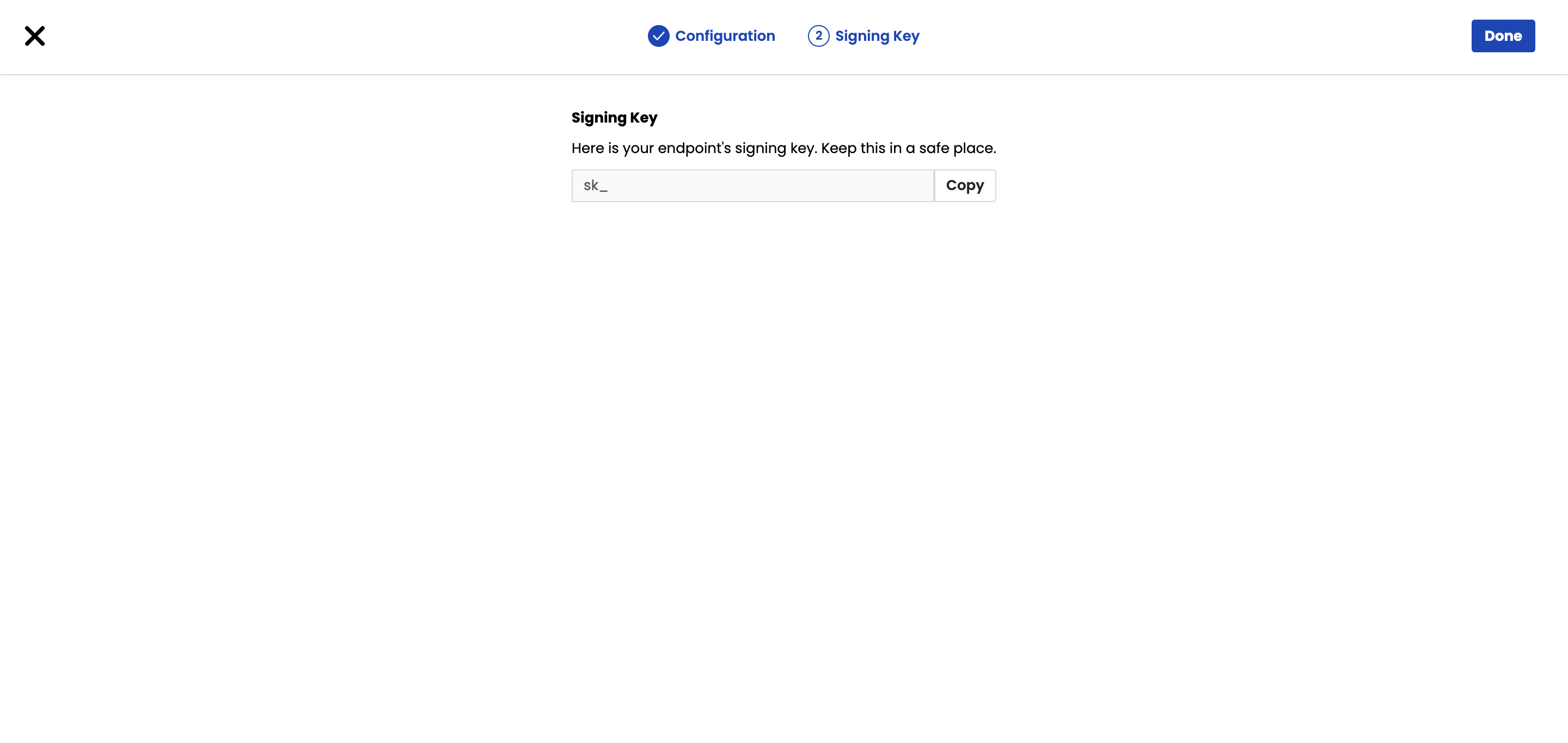
- Once you have set up the webhook endpoint and obtained the signing key, you can initiate a test event (
developer.webhooks.test) to ensure that the webhook is functioning correctly. Click on the Done button and we will begin sending testeventmodel to your endpoint. You can verify the successful deployment if your endpoint using the webhook logs, or use the logs to debug any issues.
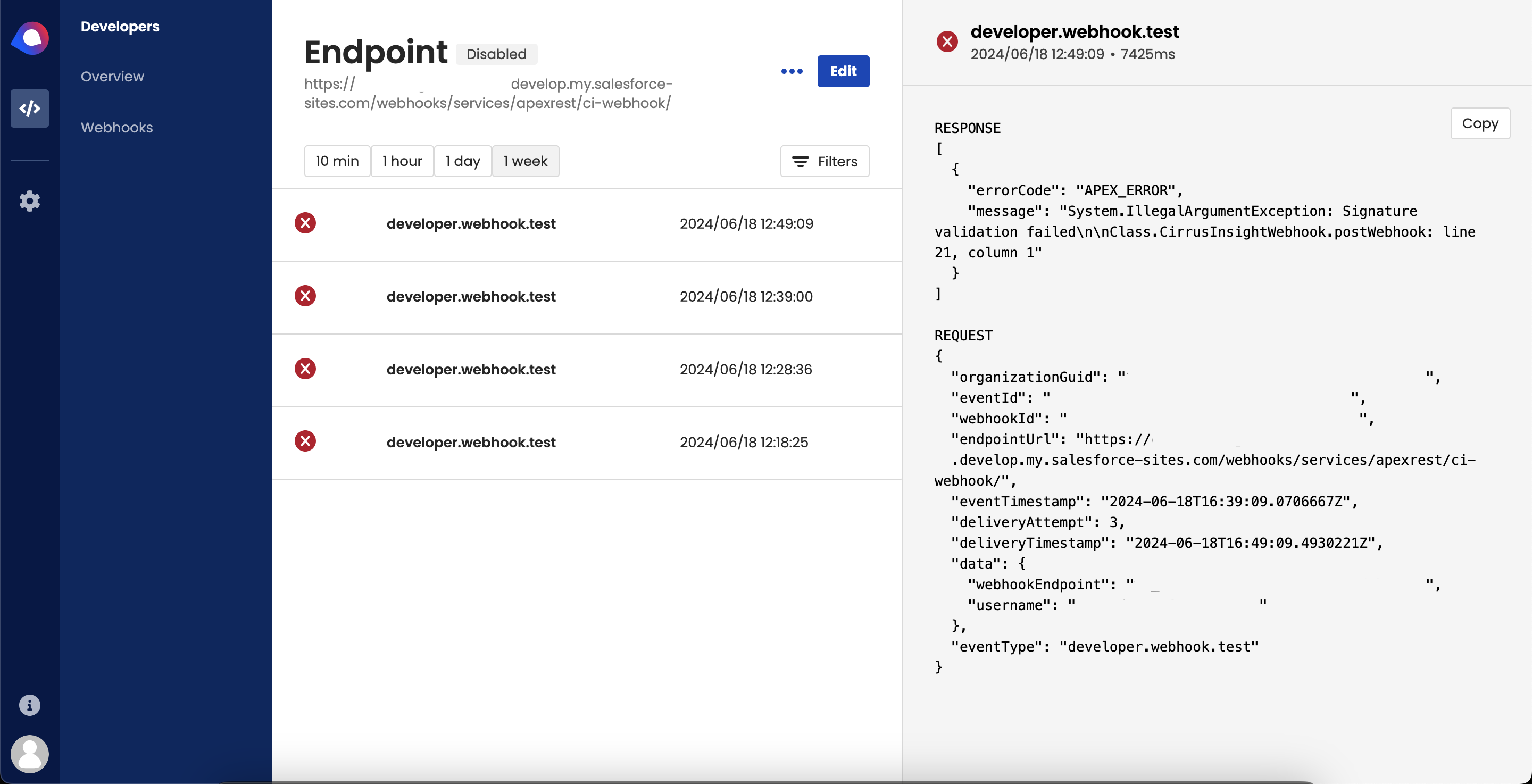
That's it! You have successfully set up a webhook endpoint in Cirrus Insight. You can now start receiving webhook notifications for the selected events at the specified endpoint URL.